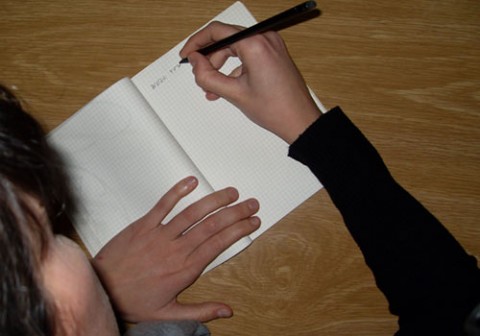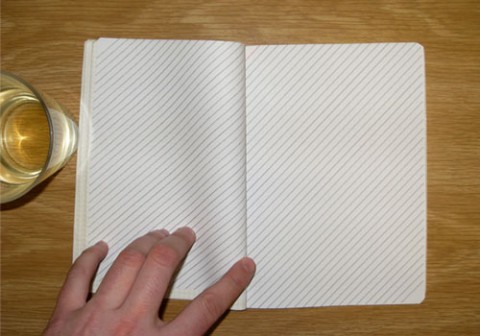litl webbook: perfect in the kitchen from litl on Vimeo.
前回も紹介している、litl。いいなぁ、夢があるなあ、そして未来を担っていく期待をしたい。All in ライフハックに感激
litl
これは凄いです。
現在のところ、僕の理想を一番実現してくれているPCかもしれません。HPもやばいよ!?
Disign: ネットブックらしいといえばらしいですが、キーボードもインテリアを意識している
■下記コンセプトが素晴らしい。
intuitive interface: 上記の画像のように画面を逆に折り曲げて、ムービー閲覧端末としても可能。
maintainance free: パッチ、プラグイン、メンテナンスを自身で行うようです(LinuxベースWebOS)
photo: PCに保存したまま二度と?見ることが無い画像をリビングでスライドショーしましょう
sharing: 複数のPCでデータをメールでやりとりしていませんか?そんな手間から開放されます
big just got huge: PCの小さい画面で動画を一人で見るのではなく、50インチの大画面で家族で一緒に
699ドルだそう。ネットブックという位置づけでは少々お高め。Linuxって何?というユーザーにとっては、抵抗感が高い(僕もそう)ところがネックになりそう。少なくともmaintainace freeの実装はWindowsでは厳しいでしょうから、オープンソースの素晴らしさに超期待したいです。
世の中がオープンソース製品で標準化されることを、僕はひそかに祈って信じております。
BackBlaze(日本語訳サイト)

オンラインバックアップサービスって、たくさんありますが、何でも試して見ないと、ということから
とりあえずインストールして試用してみましたので、ちょっとだけReviewいたします。
※現在僕が主に使用するのはSugarSyncです。これはまじでやめられません。しかし、SugarSync
とは全然用途が異なりました。本当の意味でバックアップサービスです。(SugarSyncはオンライン
共有ストレージサービスです。)
・容量: なんと無制限(ほんまかいな)
・料金: 15日間は無料お試し期間。それ以降は、5$/month(or 50$/year)
・支払: クレジットカード。ダウンロードしてすぐにお使いのファイルのバックアップを開始します。
■僕の感想
・膨大な音楽と写真データをローカルで保存、都度バックアップとるのは面倒。これを解消してくれるのは嬉しい。
・今や僕はiPhoneが3度の飯より手放せない携帯端末(電話じゃないよ)なので、アプリをリリースして欲しい
・年間5,000円は安い
・ほんとに高速。僕のPCに400GB超のデータがありますが、スキャンに1時間弱で終わりました。
・さて、バックアップ自体は。。
■結論
多分オススメします。僕は多分、年間50$支払います。

オンラインバックアップサービスって、たくさんありますが、何でも試して見ないと、ということから
とりあえずインストールして試用してみましたので、ちょっとだけReviewいたします。
※現在僕が主に使用するのはSugarSyncです。これはまじでやめられません。しかし、SugarSync
とは全然用途が異なりました。本当の意味でバックアップサービスです。(SugarSyncはオンライン
共有ストレージサービスです。)
・容量: なんと無制限(ほんまかいな)
・料金: 15日間は無料お試し期間。それ以降は、5$/month(or 50$/year)
・支払: クレジットカード。ダウンロードしてすぐにお使いのファイルのバックアップを開始します。
・特徴: ※日本語サイトで説明がありますが、訳がめちゃくちゃです。。。
1.すべてのファイルを自動的に見つける
2.スケジューリング設定
3.二重暗号化セキュリティ
4.ウェブ上のダウンロード復元
5.猛烈なスピード
■僕の感想
・膨大な音楽と写真データをローカルで保存、都度バックアップとるのは面倒。これを解消してくれるのは嬉しい。
・今や僕はiPhoneが3度の飯より手放せない携帯端末(電話じゃないよ)なので、アプリをリリースして欲しい
・年間5,000円は安い
・ほんとに高速。僕のPCに400GB超のデータがありますが、スキャンに1時間弱で終わりました。
・さて、バックアップ自体は。。
■結論
多分オススメします。僕は多分、年間50$支払います。
カフェで無料インターネットを楽しもう!
2009年11月30日根来香里/プロダクトマーケティングマネージャー
本日11月30日(月)から2010年2月28日(日)まで、東京都、神奈川県、埼玉県、千葉県、愛知県、大阪府内のタリーズコーヒー、プロントチェーン、ロッテリア(※1)において、お試し「無料インターネット接続」がご利用いただけます。
ノー トパソコンやスマートフォン、携帯ゲーム端末などの無線 LAN 対応端末をお持ちの方は、対象店舗から、エヌ・ティ・ティ・ブロードバンドプラットフォーム株式会社(以下、NTTBP)が提供する公衆無線 LAN 設備、Wi-Fine を利用して一日30分まで無料でインターネットをお楽しみいただけます。
この施策は、「Google さがそうキャンペーン」 の一環として Google が NTTBP のインフラを通して提供しているもので、より多くの方に Google のサービスを身近に体験していただくことを目的としています。初回の接続の際、NTTBPのサービスに接続するためのエントリーを行っていただく必要があ ります(期間中2回目以降の同一端末による接続時は再エントリー不要です)。エントリーを終えるとインターネットにつながり、「Google さがそうキャンペーン」のキャンペーンページがご覧いただけます。もちろん、キャンペーンサイト以外も無料でインターネットをお楽しみいただけます。
ぜひ、こちらのサービスを利用して、外出先からでも Google のサービスを利用いただければと思います。
(※1) 一部ご利用いただけない店舗があります。詳細は「無料インターネット接続利用方法」のウェブページを事前にご確認ください。
※LINK:google blogより転載
CMS(Contents Management System)が面白い。BlogではなくHomepageを作成するToolが
主であるが、このWetpaintは限られた機能はあるが、一人ではなく複数人のCommunitySiteとして
全員で投稿編集が自由自在に可能である。また編集された場合にもお知らせがされる機能もある。
MicrosoftのSharePointServiceにとても似ていて、無料サービス(広告あり)でここまでできるのは
Good。いわゆるWikiっていうものらしい(今となってはWikipediaが有名。皆で編集できるWebサイト)。
外部サイトとして皆で作成するもよし、閉じた世界で友人どおしで秘密のWebsite、情報共有するも
良し、自由度が高い、しかも操作も簡単である。共有できる情報は下記の通り。またこれだけではなく、
新規に好きなPageをいくらでも追加が可能である。
・Discussions(掲示板みたいなもの)
・Photos(写真投稿、共有)
・Videos(動画投稿、共有)
・News(RSSやTwitterのTimeline)
・Updates(アップデート情報)
・Droplets(Blogpartsみたいなもの)
・Member(Member管理)
まだ自分自身が手をつけたばかりだが、Blogとは違う、新しいWebContentsを作ってみようと思う。
HTMLやFLASHを作って優れたデザインのWebsiteを作るもよいが、最近、どの企業サイトを見ても
同じデザイン、確かに見易いからGoodなのだが、飽きてきた。CMSを使って世界中の一般ユーザー
がほぼ統一されたWebpageを作っていくというのも、これからの常識となっていくかもしれない。
下記、CMSに参考となるWebサイトです。
Web担当者Forum
実践CMS*IA
Wikipedia
CMS NAVI
今更とは思いますが、下記はWetpaintで作成したPageです。まだ全然コンテンツは無いですが。
本当は何とかしてWordpressを立ち上げたかったのだが、まだこれからになる。
主であるが、このWetpaintは限られた機能はあるが、一人ではなく複数人のCommunitySiteとして
全員で投稿編集が自由自在に可能である。また編集された場合にもお知らせがされる機能もある。
MicrosoftのSharePointServiceにとても似ていて、無料サービス(広告あり)でここまでできるのは
Good。いわゆるWikiっていうものらしい(今となってはWikipediaが有名。皆で編集できるWebサイト)。
外部サイトとして皆で作成するもよし、閉じた世界で友人どおしで秘密のWebsite、情報共有するも
良し、自由度が高い、しかも操作も簡単である。共有できる情報は下記の通り。またこれだけではなく、
新規に好きなPageをいくらでも追加が可能である。
・Discussions(掲示板みたいなもの)
・Photos(写真投稿、共有)
・Videos(動画投稿、共有)
・News(RSSやTwitterのTimeline)
・Updates(アップデート情報)
・Droplets(Blogpartsみたいなもの)
・Member(Member管理)
まだ自分自身が手をつけたばかりだが、Blogとは違う、新しいWebContentsを作ってみようと思う。
HTMLやFLASHを作って優れたデザインのWebsiteを作るもよいが、最近、どの企業サイトを見ても
同じデザイン、確かに見易いからGoodなのだが、飽きてきた。CMSを使って世界中の一般ユーザー
がほぼ統一されたWebpageを作っていくというのも、これからの常識となっていくかもしれない。
下記、CMSに参考となるWebサイトです。
Web担当者Forum
実践CMS*IA
Wikipedia
CMS NAVI
今更とは思いますが、下記はWetpaintで作成したPageです。まだ全然コンテンツは無いですが。
本当は何とかしてWordpressを立ち上げたかったのだが、まだこれからになる。
リスト管理術 是非おためしを
1.まずリストにあげた「やること」すべてに目を通します(何にもまだ手をつけないように)。
2.もう一度ゆっくりと目を通します。するとリストの中で気になる項目があるはずです。
3.その項目を実行します(やりたくなくなるまで)。
4.その項目に取りかかるのをやめた時点で、一旦その項目に棒線をひきます。まだ終わっていなかったら、リストの最後にもう一度書くように。
5.この方法で、1ページ進めます。最後の行まで書き終わるまで、次のページに進まないように。
6.1ぺージ埋まったら次のページに進み、同じことを繰り返します。
7.1ぺ−ジ書き終わったあとに項目を見直し、やる気が出ない、ピンとこない内容があったら、その内容は次のページには入れず、蛍光ペンで印をつけておきましょう。ただし、入れないことを決める前に「なぜ入れないことにするのか(まだタイミングが早すぎる、目標達成にはそこまで関係ないなど)」をしっかり検討し、納得してください。蛍光ペンで印をつけることで、後で見直す時に役立ちます。
8.見開きのページがほぼ埋まったら、次のページを開き、同じ作業を繰り返します。
Quick Start
~~~~~~~~~~~~~~~~~~~~~~~~~~~~~~~~~~~~~~~~~~~~~~~~
The system consists of one long list of everything that you have to do, written in a ruled notebook (25-35 lines to a page ideal). As you think of new items, add them to the end of the list. You work through the list one page at a time in the following manner:
1.まずリストにあげた「やること」すべてに目を通します(何にもまだ手をつけないように)。
2.もう一度ゆっくりと目を通します。するとリストの中で気になる項目があるはずです。
3.その項目を実行します(やりたくなくなるまで)。
4.その項目に取りかかるのをやめた時点で、一旦その項目に棒線をひきます。まだ終わっていなかったら、リストの最後にもう一度書くように。
5.この方法で、1ページ進めます。最後の行まで書き終わるまで、次のページに進まないように。
6.1ぺージ埋まったら次のページに進み、同じことを繰り返します。
7.1ぺ−ジ書き終わったあとに項目を見直し、やる気が出ない、ピンとこない内容があったら、その内容は次のページには入れず、蛍光ペンで印をつけておきましょう。ただし、入れないことを決める前に「なぜ入れないことにするのか(まだタイミングが早すぎる、目標達成にはそこまで関係ないなど)」をしっかり検討し、納得してください。蛍光ペンで印をつけることで、後で見直す時に役立ちます。
8.見開きのページがほぼ埋まったら、次のページを開き、同じ作業を繰り返します。
Quick Start
~~~~~~~~~~~~~~~~~~~~~~~~~~~~~~~~~~~~~~~~~~~~~~~~
The system consists of one long list of everything that you have to do, written in a ruled notebook (25-35 lines to a page ideal). As you think of new items, add them to the end of the list. You work through the list one page at a time in the following manner:
- Read quickly through all the items on the page without taking action on any of them.
- Go through the page more slowly looking at the items in order until one stands out for you.
- Work on that item for as long as you feel like doing so
- Cross the item off the list, and re-enter it at the end of the list if you haven’t finished it
- Continue going round the same page in the same way. Don’t move onto the next page until you complete a pass of the page without any item standing out
- Move onto the next page and repeat the process
- If you go to a page and no item stands out for you on your first pass through it, then all the outstanding items on that page are dismissed without re-entering them. (N.B. This does not apply to the final page, on which you are still writing items). Use a highlighter to mark dismissed items.
- Once you’ve finished with the final page, re-start at the first page that is still active.
Each of these steps is explained in more detail below, but I suggest you get going now and read the rest of the instructions later. Don’t forget to put “Read the rest of the instructions” as one of your tasks. You don’t need a huge number of tasks to start with, just add tasks as you think of them or they come up.
Full Instructions
~~~~~~~~~~~~~~~~~~~~~~~~~~~~~~~~~~~~~~~~~~~~~~~~
As you think of new items, add them to the end of the list.
One of the characteristics of this system is that you can chuck anything at it. I recommend that you enter everything that comes to mind without trying to evaluate. The system itself will do the evaluation.
Read quickly through all the items on the page without taking action on any of them.
A quick read through the page allows your mind to start processing the items without pressure.
Go through the page more slowly looking at the items in order until one stands out for you.
This is the heart of the system. Don’t try to prioritise items mentally - this will interfere with the balance between the rational and intuitive parts of your mind. Instead wait for a feeling of release about an item. It’s hard to describe but easy to recognise. You just feel that the item is ready to be done. If you go on down the page, you may find that you feel drawn back to that item. Once you get that feeling about a task all resistance to doing the task vanishes, and it becomes easy to do.
Work on that item for as long as you feel like doing so
Don’t force yourself to continue working on the item for longer than you feel right doing so. This system encourages a “little and often” approach. Once you feel you’ve done enough, stop.
Cross the item off the list, and re-enter it at the end of the list if you haven’t finished it
Actually it’s better to re-enter it first and then cross the item off because then you are less likely to lose your place, but I have to admit I’m not very good at remembering to do it in that order. Re-entry of items is an essential part of the system. You should re-enter everything which is done on a recurring basis (e.g. e-mail, paper, exercise), everything you are still working on (e.g. draft article or report), everything which needs follow up (e.g. Mike replied to email yet?), and extended tasks like reading a book, magazine or journal. You may also need to enter next steps or follow-up items. I find that about half to two-thirds of my tasks require re-entry in one form or another.
Continue going round the same page in the same way. Don’t move onto the next page until you complete a pass of the page without any item standing out
Treating each page as a unit allows you to get the benefit of “structured procrastination”, which is based on the fact that procrastination is relative. In other words any task becomes easy if it is a choice between doing it or another harder task.
Move onto the next page and repeat the process
You may find that you pass through a page very quickly or spend a considerable time working your way round it. Either way is fine - just let the “standing out” method guide you.
If you go to a page and no item stands out for you on your first pass through it, then all the outstanding items on that page are dismissed without re-entering them. Use your highlighter to mark dismissed items.
This is where the system finally gets rid of all the items which you entered without evaluation, but which the system has sifted and found wanting. This may happen very quickly (for instance if you have entered a long list of books you are thinking of reading), but more usually quite slowly.
Please take the rule not to re-enter these items seriously. It doesn’t mean you can never re-enter them, but you should let some time pass before you do and consider carefully why they were rejected, whether they really need to be done at all, whether the time is ripe for them to be done, whether they distract from your main goals, and any other factors. When you do re-enter a dismissed item, it is often best to break it down or re-phrase it in some way.
Highlighting rejected items helps you to review them easily.
Remember that this rule does not apply to the page on which you are still writing items (i.e. the last page).
Once you’ve finished with the last page, re-start at the first page that is still active.
I mark pages that are no longer active with a cross at the top outside corner of the page, and put a circle round the cross when there are no active pages before that page. That makes it easy to find the first active page. You may find the number of active pages varies considerably from time to time. At the time of writing I have nine, but it’s varied from three or four up to fifteen.
This system can be quite addictive (at least that’s what I’ve found) so you may find it a good idea to set strict working hours. Stop dead when the time is up, and start again at the same place when it’s time to start again. I admit I am not very good at following this advice myself!